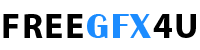Here in this post, you’ll get a free download link of 3D Cinematic Effects PSD File With Action And Patterns compress file below. This is the most useful 3D Cinematic Effect for graphic designers and editors. It is a fully editable PSD file you can easily replace your text, logo anything inside the PSD file with using smart objects. And addition inside the compressed file you’ll get action and patterns. Which of the help you can apply any text, logo, shapes, etc 3d cinematic effects on within just one click. You Can Also Download Brilliant Gold Text Effect Collection Styles For Photoshop.
Below you can see screenshots image, Which you can guess by looking about this 3d effects PSD file and action etc. 
Features of 3D Cinematic Effects PSD & Action:
- 1 Click Action
- Layered result
- Works in Hi-res 300 DPI
- Great Tool for any Print Template or Web design
- ATN File, PAT file included
- Color customizable result
- Test PSD included
- Works with text and shapes
Fonts used in the preview image:
https://www.dafont.com/breathe-fire.font
https://www.dafont.com/universal-serif.font
Winrar File Password: www.Luckystudio4u.com
Download 3D Cinematic Effects PSD With Ant, And Pat Files
How to apply Action on your own Text:
- Open your Photoshop and start a New Document (300 DPI) or open the test-me.PSD.
- Now Choose OPEN from Menu > File > Open and open 3d-cinematic-effect-1.atn (Action File) + 3d-cinematic-effect-1.pat (PAT file)
- You need to do the step above only once. Now use your text tool to write some text (any color).
- Now hit Alt+F9 (Mac users Cmd+F9) to open the Actions window.
- Collapse the 3D Cinematic – 1 folder and select Play, then hit the play button to apply the action.
How to change color and scale down the text:
1. To change color, after the action is done, collapse the created Cinematic 3D folder and you will find 3 hue/saturation layers to change the color of all parts of the effect.
2. To scale down the text, after the action is done, you can select the created folder and then go to menu Layer > Smart Object > Create Smart Object.
3. Now you can scale down your text or shape to your needs.
TIP 01:
This Action is made for 300 DPI documents, so if Your effect isn’t right, try to scale up the text or scale it down if the effect is too small for you. You can scale it down after the action is done.
TIP 02:
You can play the action for multiple objects at once – group the layers with your objects and then play the action while the group is selected.